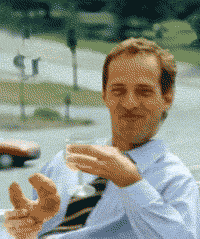although the one that I can't find a good reference for is Texturing a face image to an Unwrapped UV.
(,
Sun 8 Aug 2010, 18:42,
archived)
so that you have a background image, and look at the object through the camera, and the image is projected onto the object as a texture. Hang on, I'll look at my buttons and tell you which one it is.
It's sticky coordinates I'm thinking of.
1) Select View->Background Image, and put your photo of a face in there.
2) Look through the camera (keypad zero, with numlock on) at the model. Press z so everything goes semi-transparent (for some reason the background image only shows up in the actual background, i.e. empty areas). Get it lined up so the image fits nicely (and, presumably, tweak your model to be the same shape).
3) Now you want "editing" (F9), and the "mesh" panel, and next to "sticky" press "make".
4) Now give your object a texture, and set it to the image.
5) Now on the "map input" tab, select "sticky" (well, on mine it says "stick").
That ought to result in the image appearing on the object when you render, in the same way as the background image does when seen from the camera viewpoint. (This isn't quite what you asked for, since there is no unwrapping stage, and no messing with the UV editor, but it might be what you wanted. Not sure if anything turns up in the UV editor or not as a result of this process, I've never looked. Logically it must be making some texture coordinates somewhere.)
...
The other obvious way is just to use unwrap->project from view, but then you'll have to fiddle around in the UV editor a bit (scaling all the vertexes, probably).
(,
Sun 8 Aug 2010, 18:45,
archived)
It's sticky coordinates I'm thinking of.
1) Select View->Background Image, and put your photo of a face in there.
2) Look through the camera (keypad zero, with numlock on) at the model. Press z so everything goes semi-transparent (for some reason the background image only shows up in the actual background, i.e. empty areas). Get it lined up so the image fits nicely (and, presumably, tweak your model to be the same shape).
3) Now you want "editing" (F9), and the "mesh" panel, and next to "sticky" press "make".
4) Now give your object a texture, and set it to the image.
5) Now on the "map input" tab, select "sticky" (well, on mine it says "stick").
That ought to result in the image appearing on the object when you render, in the same way as the background image does when seen from the camera viewpoint. (This isn't quite what you asked for, since there is no unwrapping stage, and no messing with the UV editor, but it might be what you wanted. Not sure if anything turns up in the UV editor or not as a result of this process, I've never looked. Logically it must be making some texture coordinates somewhere.)
...
The other obvious way is just to use unwrap->project from view, but then you'll have to fiddle around in the UV editor a bit (scaling all the vertexes, probably).
but does that trick work on an animated head?
(,
Sun 8 Aug 2010, 19:00,
archived)