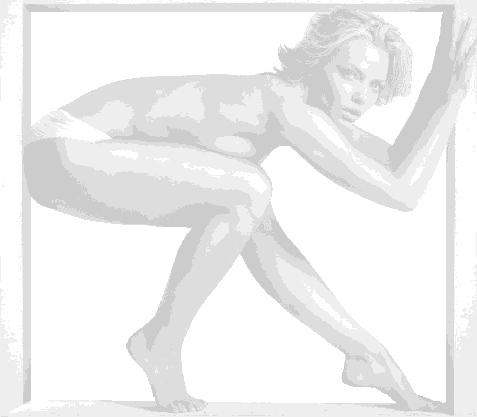if anyone wants to gaz me I'll ask my question that way, K? Thanks
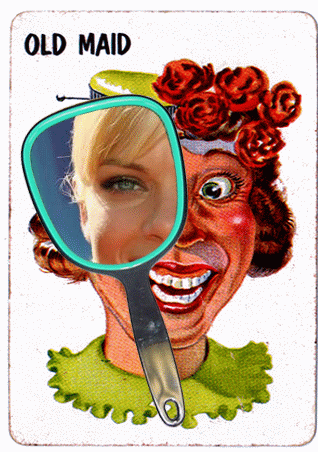
Update: Thanks guys for the input--apologize for making this a tutorial thread
(,
Mon 1 Aug 2011, 2:57,
archived)
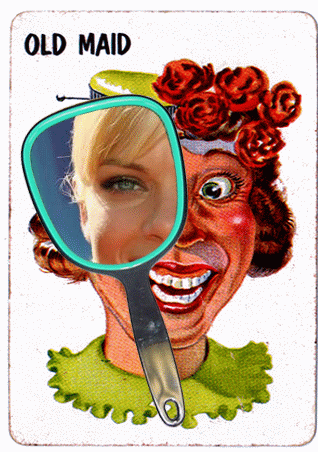
Update: Thanks guys for the input--apologize for making this a tutorial thread
just looking for a way to save a little time, and maybe learn a principle I could generalize from to other things.
(,
Mon 1 Aug 2011, 3:33,
archived)
create new layer by copy. Name it PedroHin. Spaz tool activates. Click on image. Voila!
(,
Mon 1 Aug 2011, 3:47,
archived)
turns out there are some ubercool things being done with fractal geometry
fractalanimation.com/
these aren't gifs but... yadda
Image on top right is a mindblower
(,
Mon 1 Aug 2011, 4:45,
archived)
fractalanimation.com/
these aren't gifs but... yadda
Image on top right is a mindblower
I've never used those, or masking layers, and only used a gradient layer one time. I need to bone up on what those accomplish. I can always find a way to do what I want, but I'm sure there are faster ways to do certain things.
(,
Mon 1 Aug 2011, 3:42,
archived)
I try and use a new tool every now and then to see if there's better way of doing things. though, i pretty use the same tools all the time.
Youtube has some good vid tutorials.
What's a gradient layer?
(,
Mon 1 Aug 2011, 3:53,
archived)
Youtube has some good vid tutorials.
What's a gradient layer?
it should work perfectly for that image
(,
Mon 1 Aug 2011, 3:54,
archived)
but the problem with a regular mask is that you cannot link a layer to another layer's mask without also linking to the other layer.
So, when you move the first layer, you also move the content of the second layer. It will reveal what's behind it, but always the same portion of what's behind it, which is not what he wants to do here.
(,
Mon 1 Aug 2011, 3:56,
archived)
So, when you move the first layer, you also move the content of the second layer. It will reveal what's behind it, but always the same portion of what's behind it, which is not what he wants to do here.
(, Mon 1 Aug 2011, 4:07, archived)
here's the problem, he wants the freebase part of the pic to appear in the magnifying glass, so you have to link the mask in the glass part of that layer to the mask in the freebase layer without having it move freebase around. Try it and you'll see what the problem is. Either that or you'll solve it.
To put it clearer... the problem is that the content and mask of one layer has to link to the mask, but not the content, of a second layer.
(,
Mon 1 Aug 2011, 4:11,
archived)
To put it clearer... the problem is that the content and mask of one layer has to link to the mask, but not the content, of a second layer.
use the lasso tool on the mirror glass cut that out and save it to a new layer and use that as the "reveal" on the clipping mask.
LS18, can you upload the mirror from your image so i can show what i mean
edit - don't worry, i found a lovely one
(,
Mon 1 Aug 2011, 4:16,
archived)
LS18, can you upload the mirror from your image so i can show what i mean
edit - don't worry, i found a lovely one

In practice, this would be something like a magnifying glass, or a large pair of spectacles
Can you put the psd online, or put up a screenshot of your layers or something please? I'm still not seeing how you're doing this.
(,
Mon 1 Aug 2011, 4:26,
archived)
i'll try and upload it to photobucket.
how's about that mirror? fucking lovely!
(,
Mon 1 Aug 2011, 4:29,
archived)
how's about that mirror? fucking lovely!
Failing that, a screenshot of the layers would do it I reckon.
(,
Mon 1 Aug 2011, 4:31,
archived)
but seems like my circles have to be cut exactly to the size of the glass in the frame. the hole doesnt seem to be hidden by mirror frame
(,
Mon 1 Aug 2011, 5:23,
archived)
maiden's method may work with that mirror, but i've never tried it
(,
Mon 1 Aug 2011, 5:57,
archived)
Thanks for this, I'm going to try it right now.
AH FUCK YES YOU EVIL FUCKING GENUIS THAT'S ELEGANT AS FUCK!
Thank you so much! It's ages since I learned something fundamentally new in Photoshop, rather than just new shortcuts and tweaks.
If there's ever anything I can help you with please let me know... PS vectors, adjustment layers, and blend modes are areas I'm very comforable in.
(,
Mon 1 Aug 2011, 5:28,
archived)
AH FUCK YES YOU EVIL FUCKING GENUIS THAT'S ELEGANT AS FUCK!
Thank you so much! It's ages since I learned something fundamentally new in Photoshop, rather than just new shortcuts and tweaks.
If there's ever anything I can help you with please let me know... PS vectors, adjustment layers, and blend modes are areas I'm very comforable in.
I noticed you said above "when you move the mirror, you have to select the glass as well, using shift key, so both layers move at the same time"
To simplify it you can just link those two layers (select them both then click the chain button at the bottom of the layers palette) then they'll always move together.

(,
Mon 1 Aug 2011, 5:36,
archived)
To simplify it you can just link those two layers (select them both then click the chain button at the bottom of the layers palette) then they'll always move together.


I'm glad you asked, I've learned something here that I'll definitely use.
(,
Mon 1 Aug 2011, 5:45,
archived)
it IS very elegant and can be used in so many situations.
I'm pretty bad at a lot of things in PS, i'd like a nice colour matching tutorial though. I can occasionally get it to work well, but matching skin tones can be a pain in the ass
oh, yes, i forgot about linking layers, i don't tend to use it very often
(,
Mon 1 Aug 2011, 6:01,
archived)
I'm pretty bad at a lot of things in PS, i'd like a nice colour matching tutorial though. I can occasionally get it to work well, but matching skin tones can be a pain in the ass
oh, yes, i forgot about linking layers, i don't tend to use it very often
it's very fast and very cool way to store and share files--even huge ones. Plus it is free.
(,
Mon 1 Aug 2011, 4:40,
archived)
I have so many accounts for so much shite i forget about them
(,
Mon 1 Aug 2011, 4:46,
archived)
I want to start playing, and not take the time to study tutorials :(
(,
Mon 1 Aug 2011, 4:25,
archived)
then apply what i've learned. I often forget a couple days later, because i'm a div, so i just go back and have another look.
obviously, some are good and some not so much.
I've found that i watch a vid and decide that the way i do things are better than the way they show. Not that i'm particularly good with PS
(,
Mon 1 Aug 2011, 4:33,
archived)
obviously, some are good and some not so much.
I've found that i watch a vid and decide that the way i do things are better than the way they show. Not that i'm particularly good with PS
it uses a combo of the gradient tool and a masking layer. It allows you ways to fade one "image" into another, in much the same way that gradients let you fade from one color or shade to another. It may do other things as well.
edit: www.tutorialstraining.com/graphic_design_tutorials/k1.htm
not sure what version of pshop is used here, but shouldn't matter
(,
Mon 1 Aug 2011, 4:12,
archived)
edit: www.tutorialstraining.com/graphic_design_tutorials/k1.htm
not sure what version of pshop is used here, but shouldn't matter
and can use Layer Styles to create the lens part of the magnifying glass as a "Knockout Layer" set to 'deep' (click the fx button and click Blending Options: Advanced Blending: Knockout [dropdown menu] : 'Deep'). The old maid image woud have to within the magnifying glass group below the lens layer and the group's Blending Mode should be set to 'Normal' rather than the default 'Pass Through' this will punch a hole (same shape as your lens layer) through all layers to the background image : The fill opcaity of your lens layer should be lowered the lower it is the more of the background image is reveal good if you want to keep some of the lens' detail.
(,
Mon 1 Aug 2011, 5:51,
archived)
I'd like to get this working too if I can because this is another approach I'm unfamiliar with.
Could you post a screenshot of the layers palette please? I've tried to follow your instructions here but no luck so far.
Ok, I got it working. Thanks for the pointers, this is another new thing I've learned tonight.
(,
Mon 1 Aug 2011, 6:01,
archived)
Could you post a screenshot of the layers palette please? I've tried to follow your instructions here but no luck so far.
Ok, I got it working. Thanks for the pointers, this is another new thing I've learned tonight.
this should work with LS18's mirror, which i think, has no glass.
will have to play with this
(,
Mon 1 Aug 2011, 6:09,
archived)
will have to play with this
it's quite a different approach.
It wouldn't work for me until I reduced the fill opacity of the circle layer (the one set to deep knockout) to 0.

(,
Mon 1 Aug 2011, 6:16,
archived)
It wouldn't work for me until I reduced the fill opacity of the circle layer (the one set to deep knockout) to 0.

I've used a mask here to block out the glass on the magnifying glass layer.
In actual fact, the magnifying glass source I used had some light reflections and frame shadows on the glass, so if instead of using a black mask you use a grey one, it leaves some of the glass features intact as an overlay.
Here's the magnifying glass I used so you can see what I mean about the glass
(,
Mon 1 Aug 2011, 6:26,
archived)
In actual fact, the magnifying glass source I used had some light reflections and frame shadows on the glass, so if instead of using a black mask you use a grey one, it leaves some of the glass features intact as an overlay.
Here's the magnifying glass I used so you can see what I mean about the glass
I'll have a play with this method later.
going back to mine, you can create a copy of the mirror, change the transparency and place it over the top, if you want to retain reflections, or distortions that the glass may create
(,
Mon 1 Aug 2011, 7:38,
archived)
going back to mine, you can create a copy of the mirror, change the transparency and place it over the top, if you want to retain reflections, or distortions that the glass may create
at least i think so, anyway
(,
Mon 1 Aug 2011, 7:56,
archived)
* with some extra Phwooorrr...
(No I didn't mean Elvis!)
(,
Mon 1 Aug 2011, 8:10,
archived)
(No I didn't mean Elvis!)
you can achieve this effect:

by painting the mirror 100% black (preferably not sloppily),
adding a layer mask to the mirror layer, showing everything outside/behind the mirror.
Now you import the two layers you want to use, placing them like this:

Note that the two top layers are set to be "clipping masks".
Finally, select the mirror layer and click the fx button on the layers palette, clicking "Blending options".

Then change "Knockout" to deep, and the left handle of "Blend if" for "This layer" to something 2-ish.
Now you can move the mirror layer, revealing the flanbase below...
If you want to look at the psd, it's right here.
(,
Mon 1 Aug 2011, 10:04,
archived)

by painting the mirror 100% black (preferably not sloppily),
adding a layer mask to the mirror layer, showing everything outside/behind the mirror.
Now you import the two layers you want to use, placing them like this:

Note that the two top layers are set to be "clipping masks".
Finally, select the mirror layer and click the fx button on the layers palette, clicking "Blending options".

Then change "Knockout" to deep, and the left handle of "Blend if" for "This layer" to something 2-ish.
Now you can move the mirror layer, revealing the flanbase below...
If you want to look at the psd, it's right here.